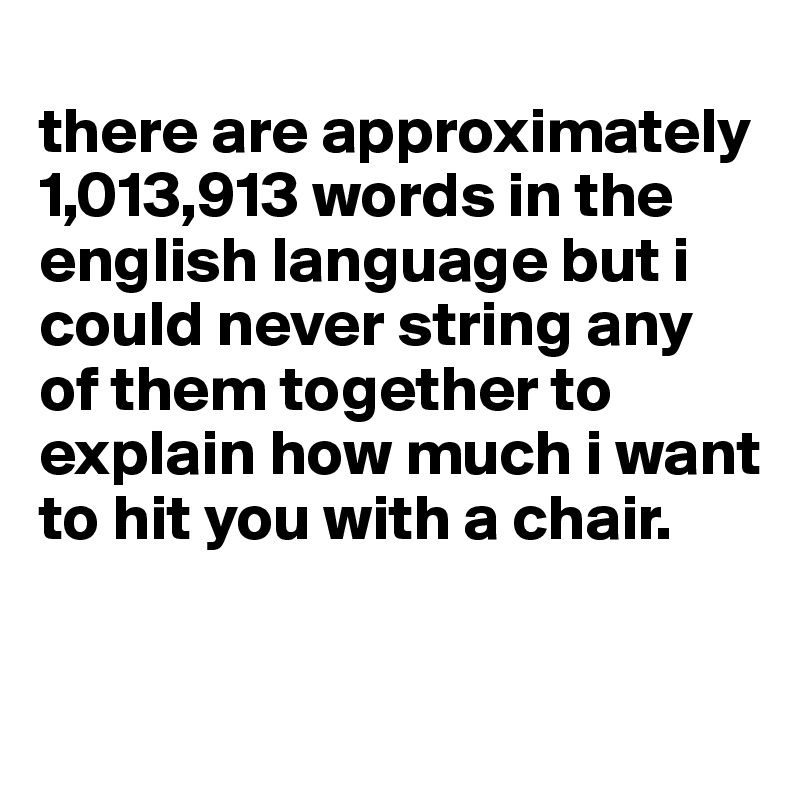“Okay, here is a comprehensive article about APKs in English, aiming for approximately 1600 words.
Okay, here is a comprehensive article about APKs in English, aiming for approximately 1600 words.
Unpacking the Android App Package: A Comprehensive Guide to APKs
The world runs on apps. From ordering food and hailing rides to managing finances and connecting with friends, mobile applications have become indispensable tools in our daily lives. At the heart of the Android ecosystem, powering millions of these applications, lies a fundamental file format: the APK.
For anyone who uses an Android device, whether a smartphone, tablet, or even an Android-powered smart TV, interacting with apps is a constant. While most users primarily download apps from official sources like the Google Play Store, the term "APK" often surfaces in discussions about app installation, customization, or troubleshooting. But what exactly is an APK? What does it contain? And what are the implications of obtaining and installing apps via this format, especially outside of official channels?
This article aims to provide a deep dive into the world of APKs. We will unpack their structure, explore how they are created and installed, discuss the motivations behind using them outside the Play Store (a process often referred to as "sideloading"), highlight the significant security risks involved, and offer guidance on navigating these risks safely. We’ll also touch upon the evolution of Android app packaging, including the rise of Android App Bundles (AABs).
What Exactly is an APK? The Foundation of Android Apps
At its core, an APK stands for Android Package Kit. It is the package file format used by the Android operating system for the distribution and installation of mobile applications. Think of it as the equivalent of an .exe file on Windows, an .dmg file on macOS, or an .ipa file on iOS. It’s a single file that contains all the elements an app needs to install and run on an Android device.
When you download an app from the Google Play Store, you are essentially downloading an APK file (or, increasingly, a set of split APKs generated from an AAB, but the principle is the same – a package for installation). The Play Store handles the download, verification, and installation process seamlessly in the background. However, APKs can also be obtained from other sources, a practice that opens up both possibilities and potential dangers.
Technically, an APK file is a variant of the standard ZIP archive format. This means you can actually open an APK file using standard ZIP archive tools (like WinRAR, 7-Zip, or the built-in ZIP extractor on many operating systems) to view its contents. While opening it reveals the internal structure, it doesn’t allow you to run the app or easily modify it without specialized tools and knowledge.
Anatomy of an APK: What’s Inside the Package?
Understanding what makes up an APK file helps demystify how Android apps work. When you peek inside an APK archive, you’ll find several key directories and files:
-
AndroidManifest.xml: This is arguably the most crucial file. It’s a manifest file written in XML that describes the structure, metadata, and requirements of the application. It declares the app’s package name, version information, components (activities, services, broadcast receivers, content providers), required hardware features, and, most importantly, the permissions the app needs to function (e.g., access to the internet, contacts, camera, storage). This file is read by the Android system during installation to understand what the app is and what it needs to do. -
classes.dex: This file contains the compiled Java or Kotlin code of the application. Android uses the Dalvik (or ART – Android Runtime) virtual machine, which executes.dex(Dalvik Executable) files. The developer’s source code is compiled into Java bytecode, then converted into the.dexformat. -
resources.arsc: This file contains the compiled resources of the application that are not directly compiled intoresources.arsc. This includes strings, styles, themes, and other values. It’s a compiled binary format that allows the Android system to efficiently access these resources. -
res/: This directory contains non-compiled resources, such as images (drawable/), layouts (layout/), raw audio/video files (raw/), and XML files defining animations, menus, etc. These resources are organized into subdirectories based on their type and configuration (e.g.,res/drawable-hdpi/for high-density screen images). -
assets/: This directory can contain raw asset files that are bundled with the application, such as game data, custom fonts, or configuration files. Unlike resources in theres/directory, files inassets/are not given resource IDs and are accessed by their file path. -
lib/: This directory contains compiled native libraries (written in languages like C or C++) required by the application. It typically contains subdirectories for different device architectures (e.g.,armeabi-v7a,arm64-v8a,x86,x86_64). -
META-INF/: This directory contains the manifest file, signature file (.SF), and signature block file (.RSAor.DSA). These files are crucial for verifying the integrity and authenticity of the APK. The digital signature ensures that the APK hasn’t been tampered with since it was signed by the developer.

The Lifecycle: From Code to Installed App
The journey of an app from a developer’s idea to a runnable application on your device involves several steps, culminating in the creation and installation of an APK:
- Development: The developer writes the app’s code (primarily in Java or Kotlin) and creates the necessary resources (layouts, images, strings, etc.).
- Compilation: The source code is compiled into Dalvik/ART bytecode (
classes.dex), and the resources are compiled or processed. - Packaging: All the compiled code, resources, assets, and the
AndroidManifest.xmlfile are assembled into a single ZIP archive – the APK file. - Signing: The APK file is digitally signed with the developer’s private key. This signature serves two main purposes:
- It verifies the identity of the developer.
- It guarantees the integrity of the APK file, ensuring it hasn’t been altered since it was signed.
- Distribution: The signed APK is ready for distribution. This can be done via official app stores (like Google Play) or by making the APK file available for direct download from websites or other sources.
- Installation: When a user attempts to install an APK, the Android system verifies its integrity using the digital signature. It then reads the
AndroidManifest.xmlto understand the app’s requirements and permissions. If the user approves the requested permissions (during installation on older Android versions, or at runtime on newer ones) and the system requirements are met, the app’s contents are extracted and installed on the device.
Installation: The Two Paths
There are two primary ways to install an app on an Android device using an APK:
- Via Official App Stores (e.g., Google Play Store): This is the standard, recommended, and safest method for most users. When you install an app from Google Play, the store handles the entire process. Google performs security checks on apps submitted to the store, although malicious apps can occasionally slip through. The Play Store also provides automatic updates, simplifies permission management, and offers a layer of trust between the developer and the