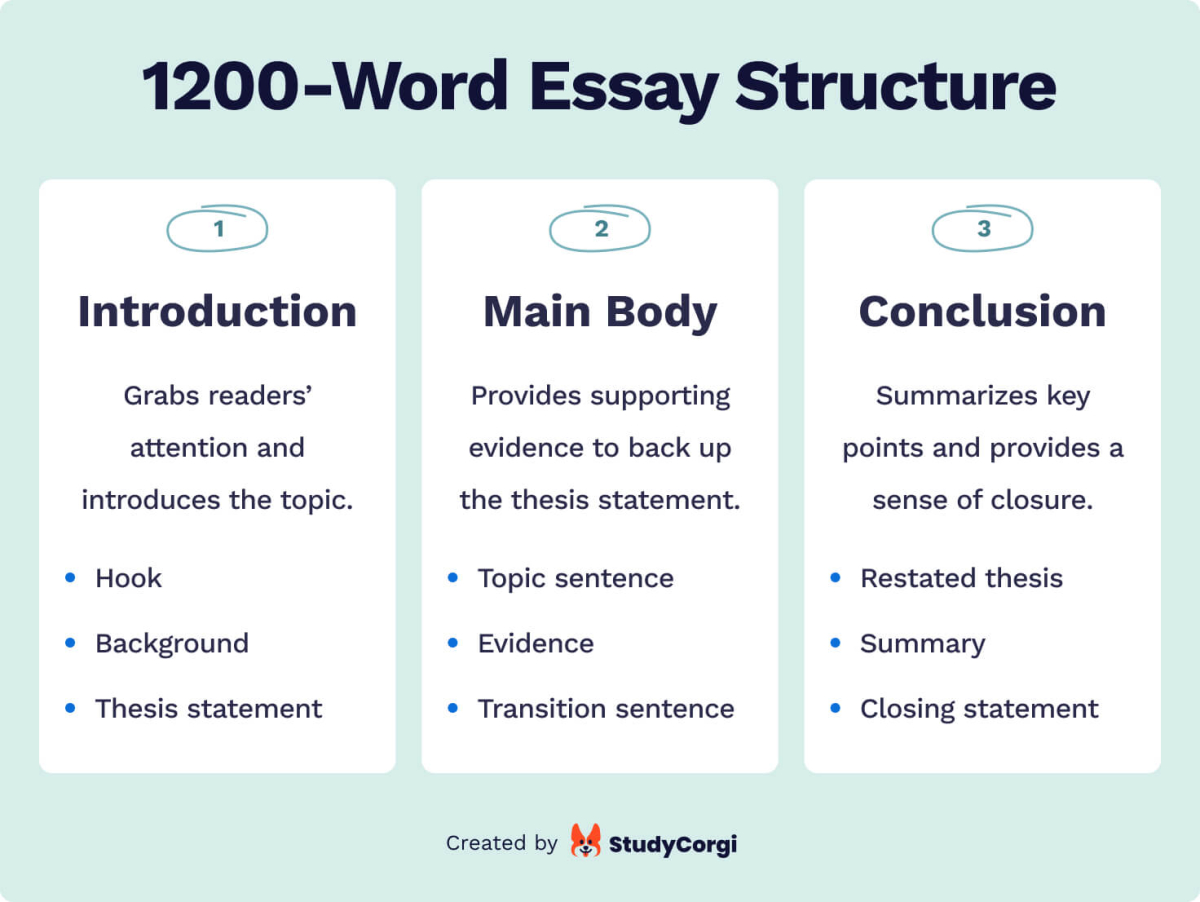“Okay, here is an article about APK files, written in English and aiming for approximately 1600 words.
Okay, here is an article about APK files, written in English and aiming for approximately 1600 words.
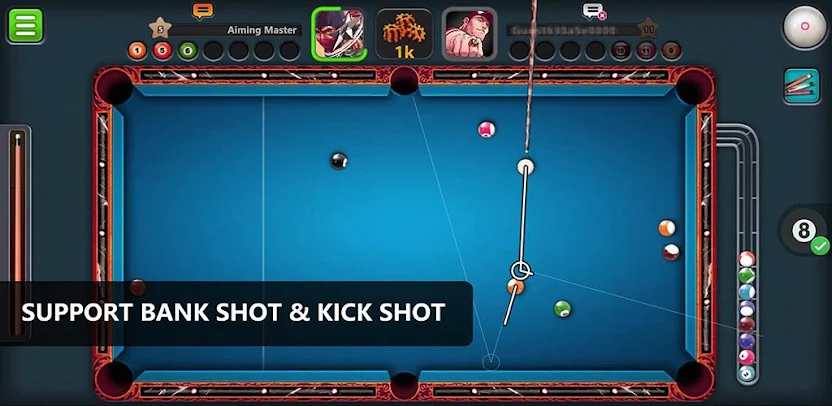
The Anatomy of Android: Understanding APK Files
In the vast and vibrant ecosystem of Android, applications are the lifeblood. From social media giants and productivity powerhouses to quirky games and essential utilities, apps define our mobile experience. But how do these applications get onto our devices? What is the fundamental package that contains all the code, resources, and information needed to install and run an Android app? The answer lies in the APK file.
If you’ve ever used an Android phone, you’ve indirectly interacted with APKs countless times. Every app you download from the Google Play Store, every update you receive, every application you install manually – they all come in the form of an APK file. Understanding what an APK is, what it contains, how it works, and the implications of handling them is crucial for any Android user, especially those who venture beyond the official app store.
This article will delve deep into the world of APK files. We’ll explore their structure, their purpose, the process of creating and installing them, the benefits and risks of obtaining them from various sources, and the evolution of this foundational Android package format.
What Exactly is an APK File?
At its core, an APK stands for Android Package Kit. It’s the standard package file format used by the Android operating system for distribution and installation of mobile applications and middleware. Think of it as the Android equivalent of an executable file (.exe) on Windows, a package file (.pkg) on macOS, or a Debian package (.deb) on Linux.
Essentially, an APK file is a compressed archive, specifically a ZIP-formatted file, that contains all the necessary components for an Android application to be installed on a device. This includes the compiled code, resources (like images, audio, XML layouts), assets, certificates, and a manifest file.
When you download an app from the Google Play Store, the Play Store app downloads the APK file (or, more recently, optimized splits of it) and then initiates the installation process using the Android system’s package installer. When you "sideload" an app (installing it from a source other than the official app store), you are directly interacting with an APK file that you have obtained from elsewhere.
Inside the Box: The Structure of an APK
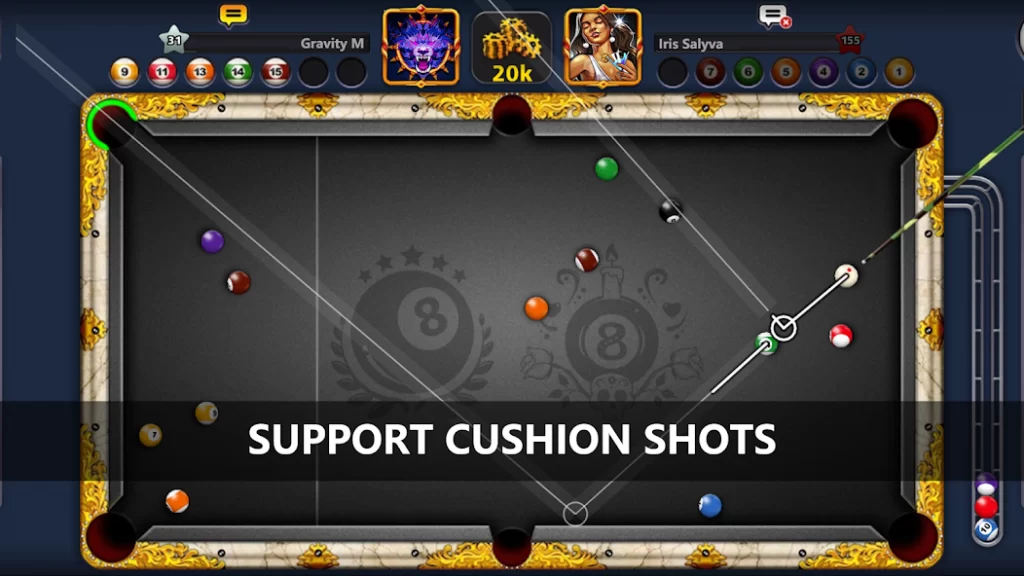
Since an APK is just a ZIP archive, you can actually open and inspect its contents using any standard ZIP utility (like WinRAR, 7-Zip, or even the built-in file explorer on many operating systems by renaming the .apk extension to .zip). While the exact contents can vary slightly depending on the app, a typical APK structure includes several key directories and files:
-
META-INF/: This directory contains the manifest file, the certificate of the application, and a list of resources and their checksums. This is crucial for verifying the integrity and authenticity of the APK.MANIFEST.MF: Lists all files in the archive and their SHA-256 digests.CERT.RSA: The certificate of the developer who signed the APK.CERT.SF: A list of digests of the corresponding sections inMANIFEST.MF. These files are part of the signing process, ensuring the app hasn’t been tampered with.
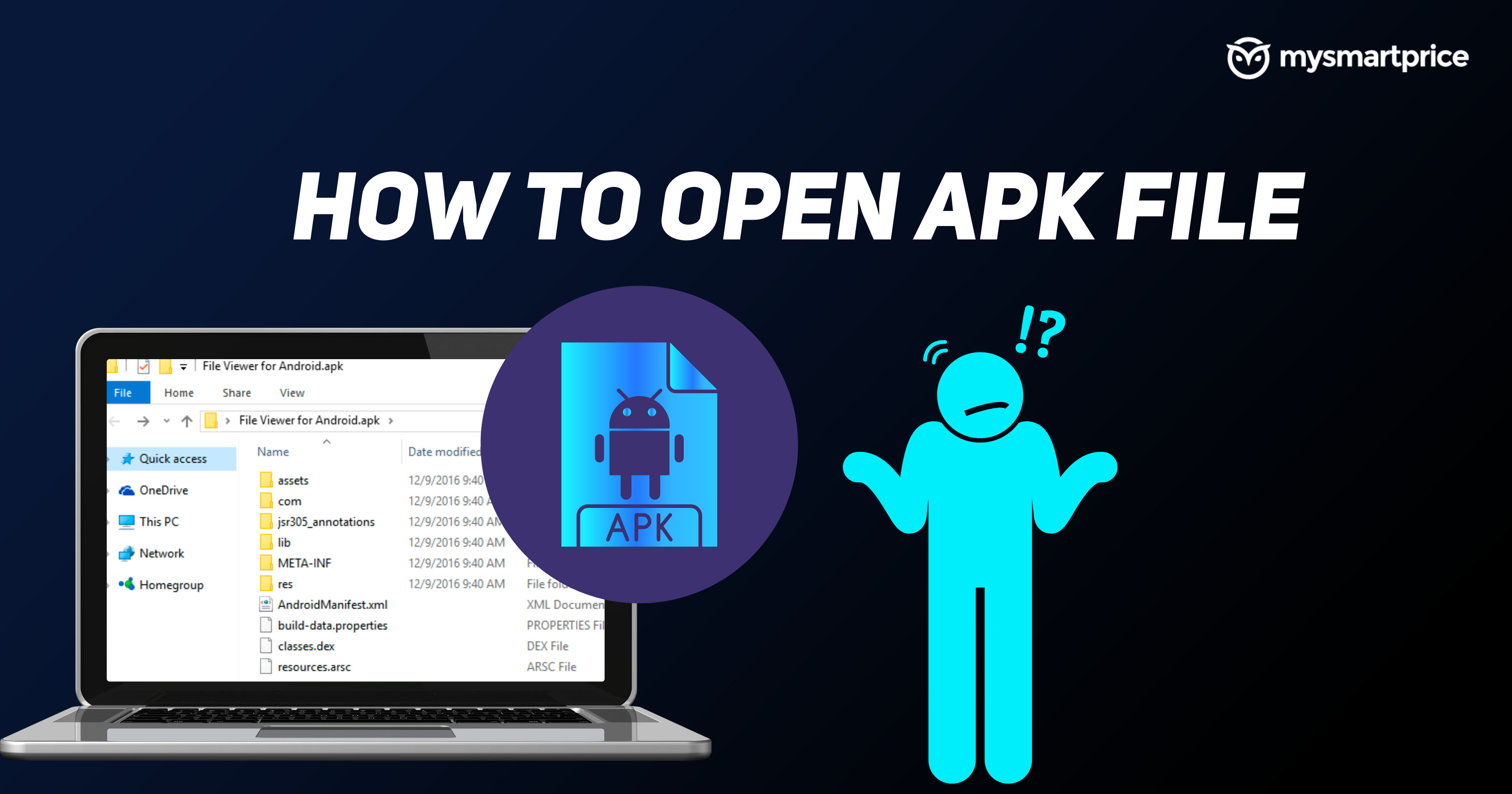
-
res/: This directory contains resources that are not compiled intoresources.arsc. This often includes images, XML layouts, strings, and other assets organized into subdirectories based on resource type and configuration (e.g.,drawable/,layout/,values/). -
assets/: This directory contains raw asset files that are bundled with the application, such as game data, audio files, or custom fonts. Unlike resources inres/, these files are accessed by their original filename and path and are not processed or compiled by the Android build system in the same way. -
lib/: This directory contains compiled native libraries (written in C/C++) for different device architectures (likearmeabi-v7a,arm64-v8a,x86,x86_64). If an app uses native code, it will typically include libraries for the architectures it supports. -
AndroidManifest.xml: This is a crucial file located at the root of the APK. It’s a binary XML file that describes the fundamental characteristics of the application and defines its components. It declares activities, services, broadcast receivers, content providers, required hardware and software features, permissions the app needs (like internet access, camera access, contact reading), and other configuration details. This file is parsed by the Android system during installation to understand what the app is and what it needs to run. -
classes.dex: This file contains the compiled Java or Kotlin code of the application, translated into the Dalvik Executable format (DEX). This is the actual executable code that runs on the Android Runtime (ART) or Dalvik virtual machine, depending on the Android version. A large application might have multipleclasses.dexfiles (e.g.,classes2.dex,classes3.dex) due to the DEX file format’s limitations on the number of methods it can contain (multidex). -
resources.arsc: This file contains precompiled resources, such as strings, styles, and other values, along with a mapping from resource IDs to their actual values. This allows the Android system to efficiently retrieve resources based on the device’s configuration (language, screen size, etc.).
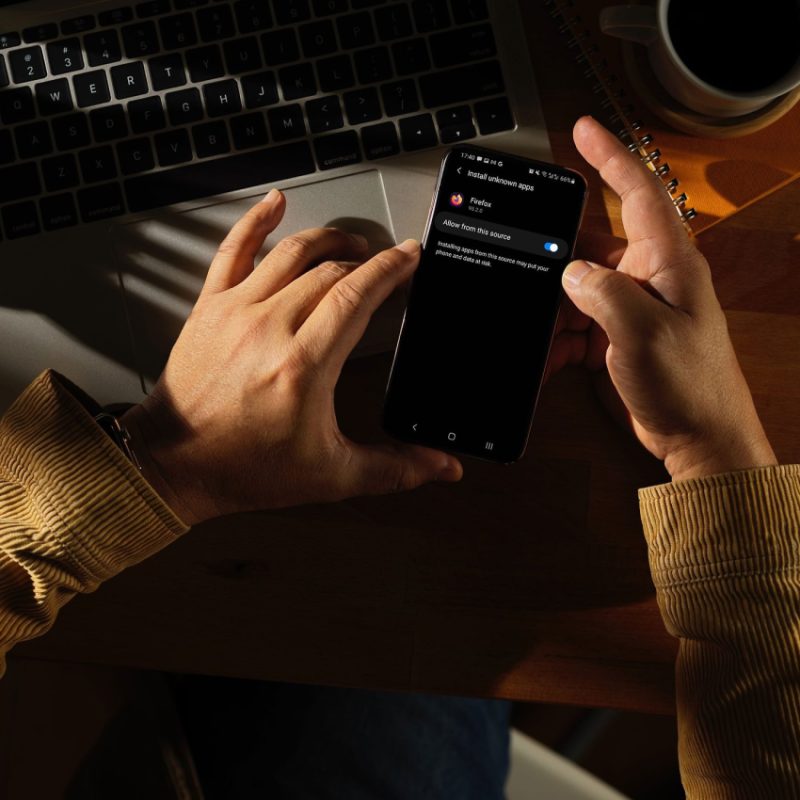
Understanding this structure provides insight into how an Android app is packaged and what information the system uses to install and run it.
The Journey of an App: From Code to APK
How does a developer’s code transform into this structured APK file? The process involves several steps:
- Development: The developer writes the application code (primarily in Java or Kotlin) and designs the user interface using XML layouts and other resources.
- Compilation: The source code is compiled into Dalvik bytecode (
.dexfiles). Resources (like XML layouts and images) are compiled or processed. - Packaging: The compiled code (
classes.dex), compiled resources (resources.arsc), native libraries (.sofiles inlib/), assets (assets/), and theAndroidManifest.xmlare bundled together into a single ZIP archive – the APK file. - Signing: This is a critical security step. The APK must be digitally signed with a developer’s private key. This signature serves two main purposes:
- Authentication: It identifies the developer. While not a guarantee of trustworthiness, it allows the system to know who published the app.
- Integrity: It ensures that the APK file has not been altered since it was signed. If any part of the APK is changed after signing, the signature becomes invalid, and the Android system will refuse to install or update the app.
- Optimization (Optional but Recommended): Tools like
zipaligncan optimize the APK archive, ensuring that all uncompressed data starts with a particular alignment relative to the start of the file. This allows the Android system to efficiently load resources and code directly from the APK file without needing to unpack them first, improving performance and reducing memory usage.
Once signed and optimized, the APK file is ready for distribution.
Getting Apps: Installation Methods
There are two primary ways to get an APK file onto an Android device and install the application it contains:
-
Official App Stores (e.g., Google Play Store): This is the most common and recommended method for most users. When you download an app from Google Play, the store handles the entire process: finding the correct version for your device, downloading the APK (or relevant parts), verifying its signature, and installing it automatically using the system’s package installer. Updates are also managed automatically by the store.
-
Sideloading: This involves obtaining an APK file from a source other than an official app store and installing it manually. This requires the user to explicitly allow installations from "Unknown Sources" in the device’s security settings. The user typically downloads the APK file through a web browser or transfers it to the device via USB, cloud storage, or email, and then opens the file using a file manager to initiate the installation.
The Appeal of Sideloading: Why Go Outside the Store?
Given the convenience and security of official app stores, why would anyone choose to sideload an APK? There are several legitimate reasons:
- Early Access to New Releases: Developers sometimes release beta versions or new updates of their apps on their website or testing platforms before they are available on the Play Store. Sideloading allows eager users to get these versions early.
- Geographic Restrictions: Some apps are only available in specific countries or regions on the Play Store. Sideloading can allow users in unsupported regions to install and use these apps (though the app’s functionality might still be limited by region-specific services).
- Access to Older Versions: Sometimes, an app update introduces bugs, removes features, or changes the user interface in an undesirable way. If an older version’s APK is available, sideloading allows users to revert to a previous, preferred version.
- Apps Not Available on the Play Store: Some applications, particularly open-source or niche tools, might not be listed on the Google Play Store due to policy restrictions, developer preference, or other reasons. F-Droid, for example, is a repository of Free and Open Source Software (FOSS) Android apps distributed via APKs.
- Custom ROMs and Devices: Users of custom Android ROMs or devices without Google Play Services might need to sideload many of their apps.
- Backups and Transfers: Users might create backups of their installed apps as APK files (using third-party tools) to easily transfer them to a new device or reinstall them without needing an internet connection.
- Developer Testing: Developers frequently sideload their own apps onto test devices during the development process.
The Dark Side of Sideloading: Risks and Dangers
While sideloading offers flexibility, it comes with significant risks that users must be aware of. Unlike official app stores which perform checks for malware and policy violations, when you sideload